25 March 2024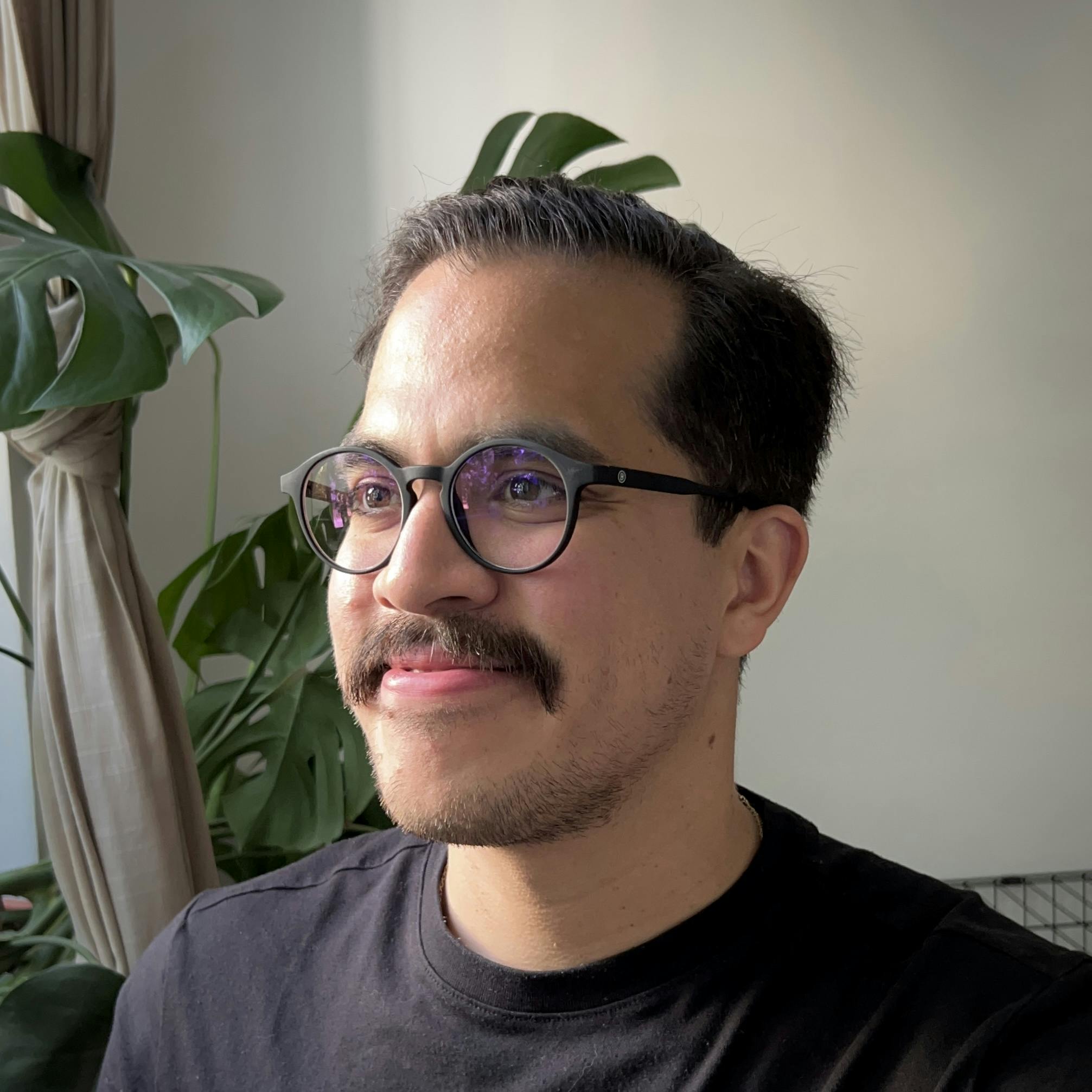
by
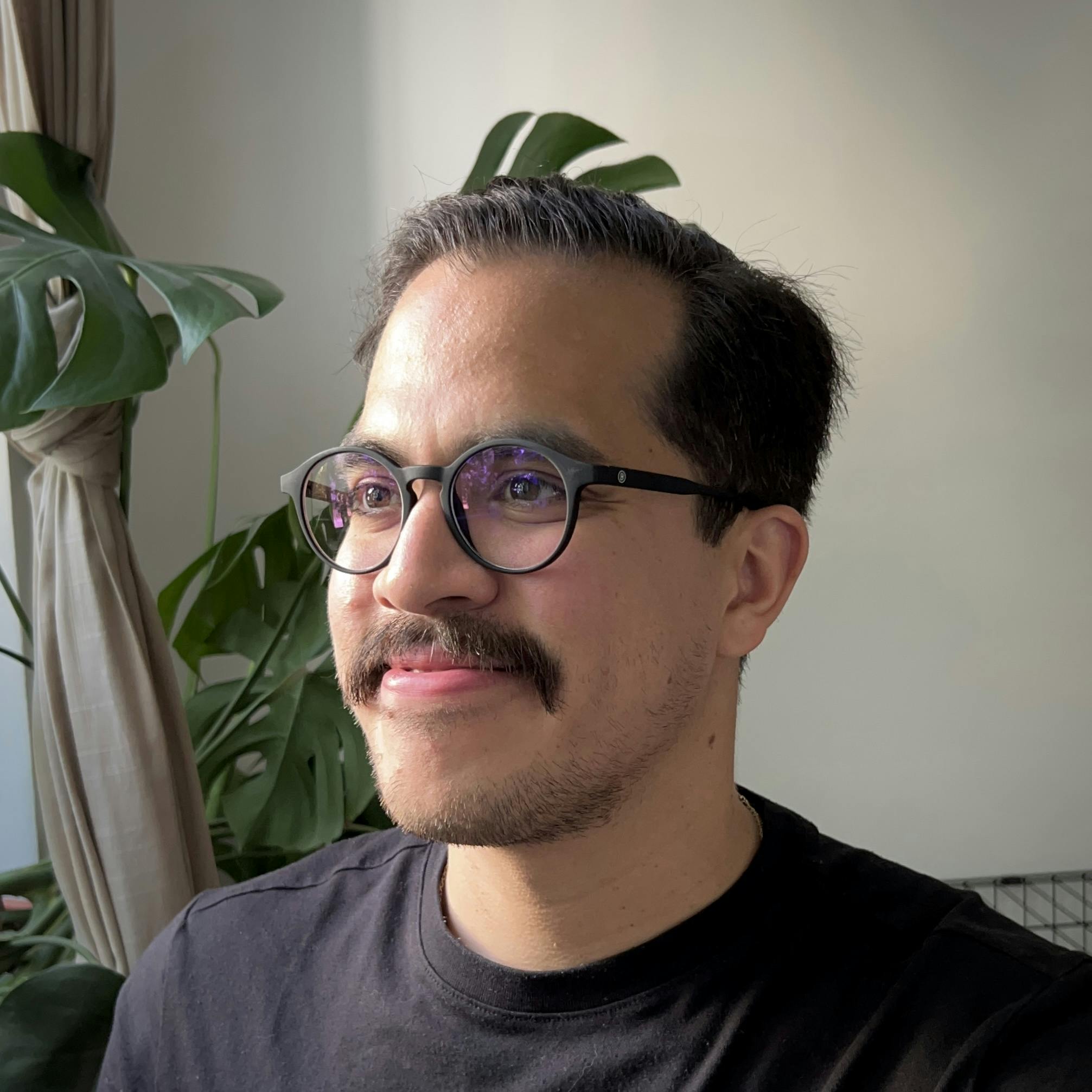
Hector Sosa
Creating an email workflow for local Supabase development
Supabase
React
React Email
Docker
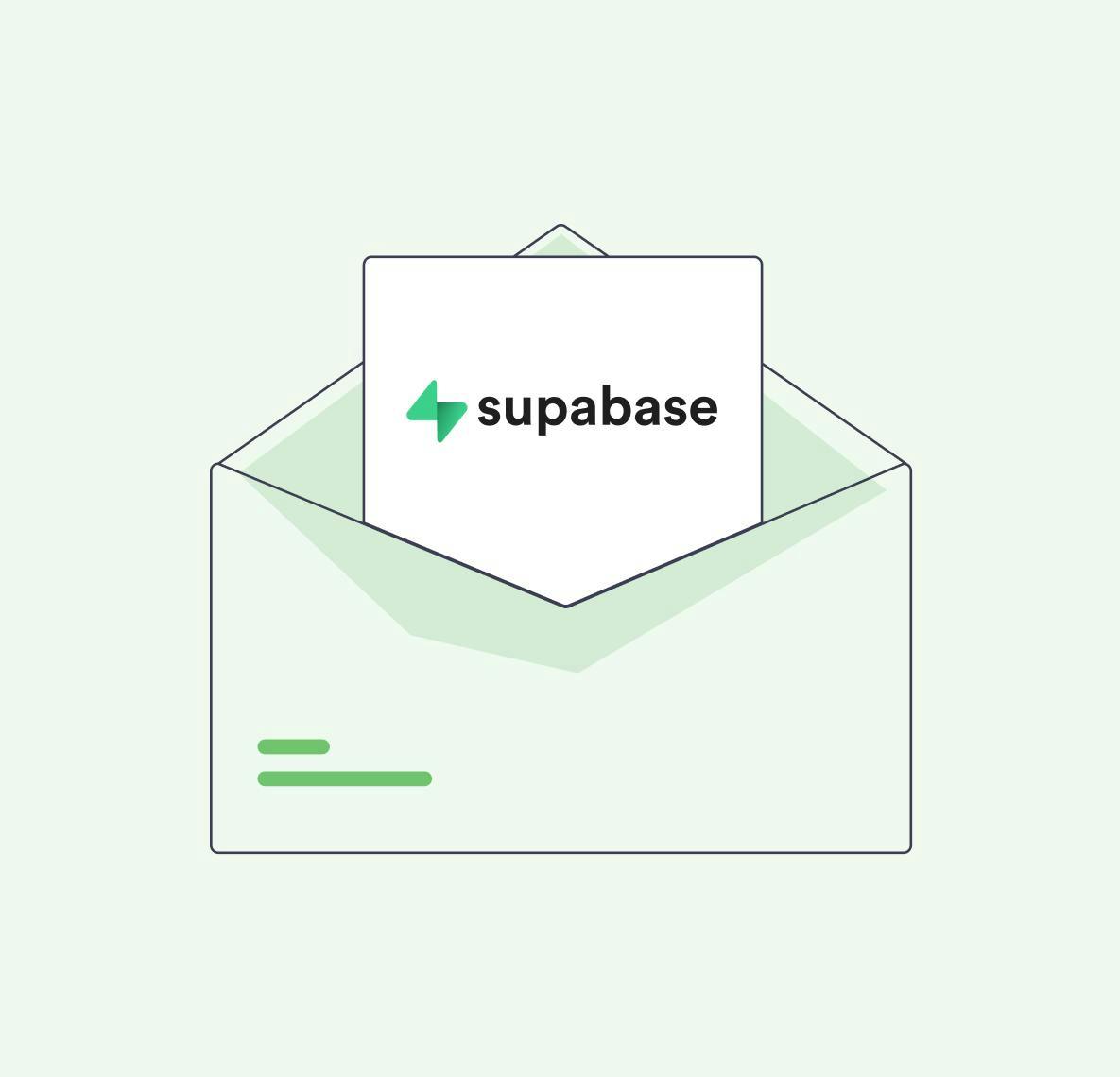
Local Supabase development is highly recommended for creating robust and efficient project workflows. With a local-first approach you can: (a) develop faster without any network latency or disruptions and even completely offline; (b) spin up unlimited Supabase instances free-of-cost; and (c) rely on code-based configurations and migrations making it easier to collaborate with team members on the same project. If you haven't tried it yet, you can read more in Local development - How to use Supabase on your local development machine.
Before getting started make sure that you:
- Install globally or locally (as a dev dependency) Supabase CLI to run the development stack locally on your machine.
- Install Docker Desktop to run the Docker containers required for the development stack.
This guide assumes you are working with Supabase CLI as a dev dependency. If you already have it installed globally, you can run all of the CLI commands directly, i.e. (use
supabase init instead of pnpm supabase init).This guide will help you build the following workflow:
- Run a local Supabase instance
- Run a local email development server using React Email
- Set your CLI configuration
supabase/config.tomlto include your email templates - Use Inbucket to capture emails sent from your local machine
1. Run a local Supabase instance
Go ahead and run the following commands:
1# Create a cwd and initialize a project
2mkdir supatest
3cd supatest
4pnpm init
5
6# Install Supabase CLI as a dev dependency
7pnpm add -D supabase
8
9# Initialize and start
10pnpm supabase init
11pnpm supabase startOnce all of the Supabase services are running, you'll see the following output containing your local Supabase credentials:
1 API URL: http://127.0.0.1:54321
2 GraphQL URL: http://127.0.0.1:54321/graphql/v1
3 DB URL: postgresql://postgres:postgres@127.0.0.1:54322/postgres
4 Studio URL: http://127.0.0.1:54323
5 Inbucket URL: http://127.0.0.1:54324
6 JWT secret: super-secret-jwt-token-with-at-least-32-characters-long
7 anon key: eyJh......
8service_role key: eyJh......From all of these we will be using:
- Studio: This container runs a web-based interface for managing your Supabase instance.
- Inbucket: This container runs an email testing service; it will accept messages for any email address and make them available via web interface.
Additional information about Supabase CLI
What is good to know about the
supabase start output:- The environment variables are hard-coded and safe to include in your
.env.examplefile - You can use
supabase stopat any time to stop all services (without resetting your local database). Usesupabase stop --no-backupto stop all services and reset your local database
You can also add some of the Supabase CLI commands in your
package.json for ease-of-use such as:1"scripts": {
2 "db:start": "supabase start",
3 "db:stop": "supabase stop",
4 "db:reset": "supabase db reset",
5 "db:gen-types": "supabase gen types typescript --local > types/supabase.ts"
6}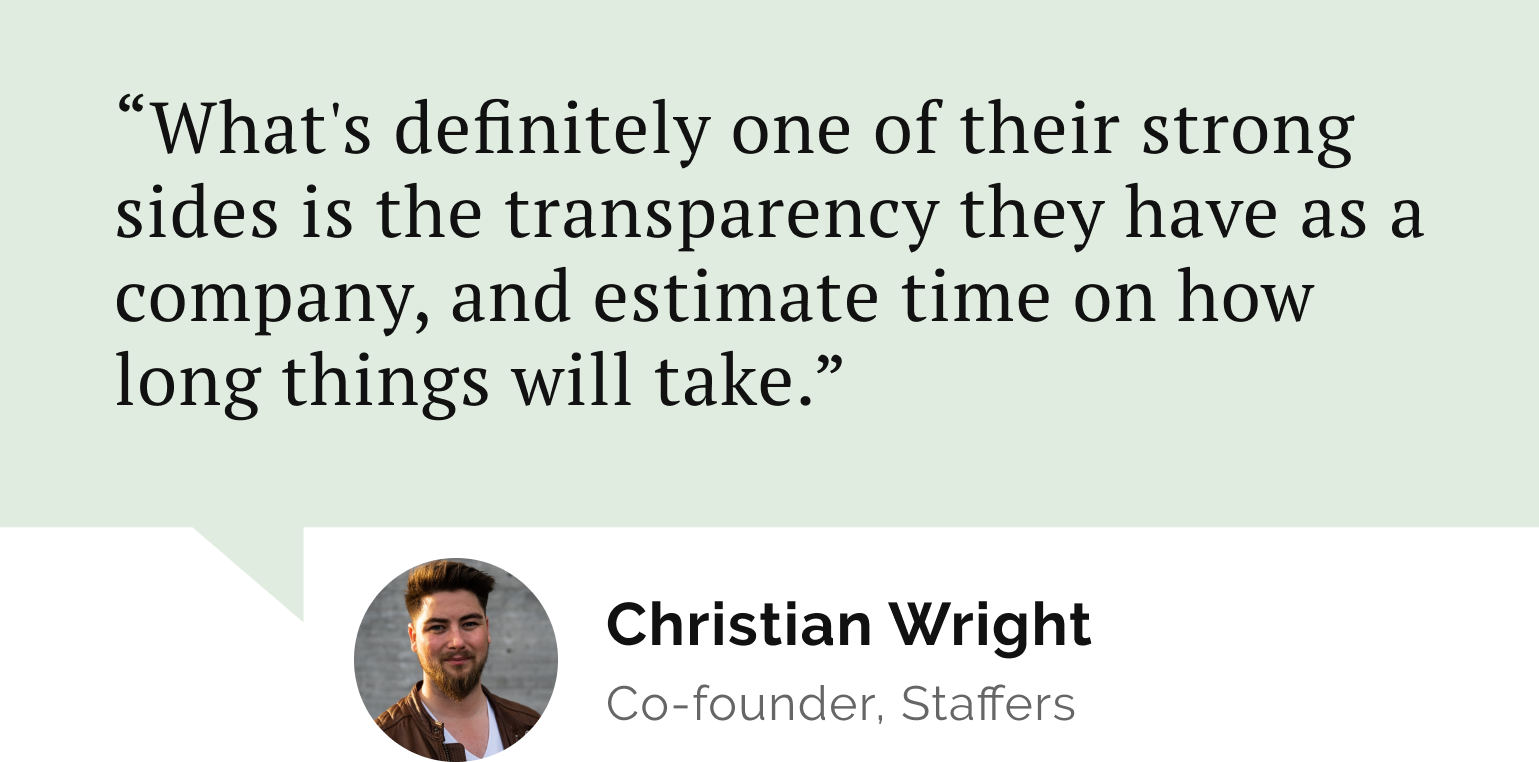
Do you need a reliable partner in tech for your next project?
Sending your first email
Go to Studio (using the Studio URL) and visit the Authentication page and click on "Add user" to send an invitation to any email. Once you have sent an invitation a new user will appear in a
Waiting for verification... state.Go to Inbucket (using the Inbucket URL) and your recently sent email should appear in "Monitor" or you will be able to find it under "Recent Mailboxes".
This is a fully functional email, but it isn't styled and it may not be the exact same email you want to send in production. Supabase Auth makes use of Go Templates and you may be wanting to add more variables or add conditions based on the authentication method or user. You can read more about this in Email Templates - Learn how to manage the email templates in Supabase
2. Run a local email development server using React Email
Enter React Email, a collection of high-quality, unstyled components for creating beautiful emails using React and TypeScript. React Email also has a CLI that is able to start a local development server for email development. Here's how to integrate it into your existing project.
1# Add dependencies
2pnpm add react @react-email/components
3
4# Add dev dependencies
5pnpm add -D react-emailWith these dependencies we will be able to create, develop and test our emails using React Email's development server and use their CLI to generate HTML files for our Supabase project.
Again, here are some commands you can add in your
package.json for ease-of-use:1"scripts": {
2 "email:dev": "email dev -p 4000",
3 "email:export": "email export --outDir supabase/templates --pretty",
4}Before you run any of these commands make sure to create an
./emails directory and create a invite.tsx file using this example /examples/supabase-email-workflow/emails/invite.tsxAll of the available variables for Suapbase Auth emails can be found in Email Tempaltes Terminology. Once you have set everything you need for email development you can continue with the following commands:
1# Test your email development server running
2pnpm email:dev
3
4# Generate HTML for your templates running
5pnpm email:exportOnce you are happy with your template and are ready to test your emails with Inbucket. You should make sure they are available in
supabase/templates after running pnpm email:export.3. Set your CLI configuration to include your email templates
You can customize all of the authentication emails in your CLI configuration using the
config.toml file. This guide is only showcasing the invite email but you can read more about the other available email templates in Customizing Email Templates.1[auth.email]
2# Allow/disallow new user signups via email to your project.
3enable_signup = true
4# If enabled, a user will be required to confirm any email change on both the old, and new email
5# addresses. If disabled, only the new email is required to confirm.
6double_confirm_changes = true
7# If enabled, users need to confirm their email address before signing in.
8enable_confirmations = true
9
10[auth.email.template.invite]
11subject = "You have been invited"
12content_path = "./supabase/templates/invite.html"
13Remember, you will need to reset or restart your containers whenever the CLI configuration changes.
4. Use Inbucket to capture emails sent from your local machine
Now you can use Inbucket to test the email templates, use different email addresses, see how the variables are being loaded into the emails and test the different authentication flows. You should be able to see both the generated HTML and Plain Text from your email templates.
These settings are only for local development. To update your hosted project, please copy the templates from
supabase/templates into the Email Templates section of the Dashboard.Keep in mind that for your production application you should update your SMTP configuration to use a service such as Resend. You can read more about this process in their guide Supabase with SMTP
Main takeaways
To wrap up, integrating a local Supabase setup with an email workflow is a game-changer for development efficiency and effectiveness. Here's why this approach is a win-win:
- Rapid Developmen: Eliminating network delays with local Supabase speeds up development, while direct email testing slashes time to perfect email communications.
- Cost-Effective: Free unlimited Supabase instances keep your budget in check.
- Team Synergy: Code configurations ease collaboration and version control, and streamlined email development aligns your team on user communication strategies.
- Quality Assurance: With tools like React Email and Inbucket, you ensure your emails look great and work perfectly, enhancing the user experience.
Check out all the complete code snippets and the demo in github.com/webscopeio/examples/tree/main/supabase-email-workflow
Embrace this setup to boost your project's development workflow and deliver outstanding email communication. Give it a go, your project (and inbox) will thank you.
Let’s stay connected
Do you want the latest and greatest from our blog straight to your inbox? Chuck us your email address and get informed.
You can unsubscribe any time. For more details, review our privacy policy
Related posts
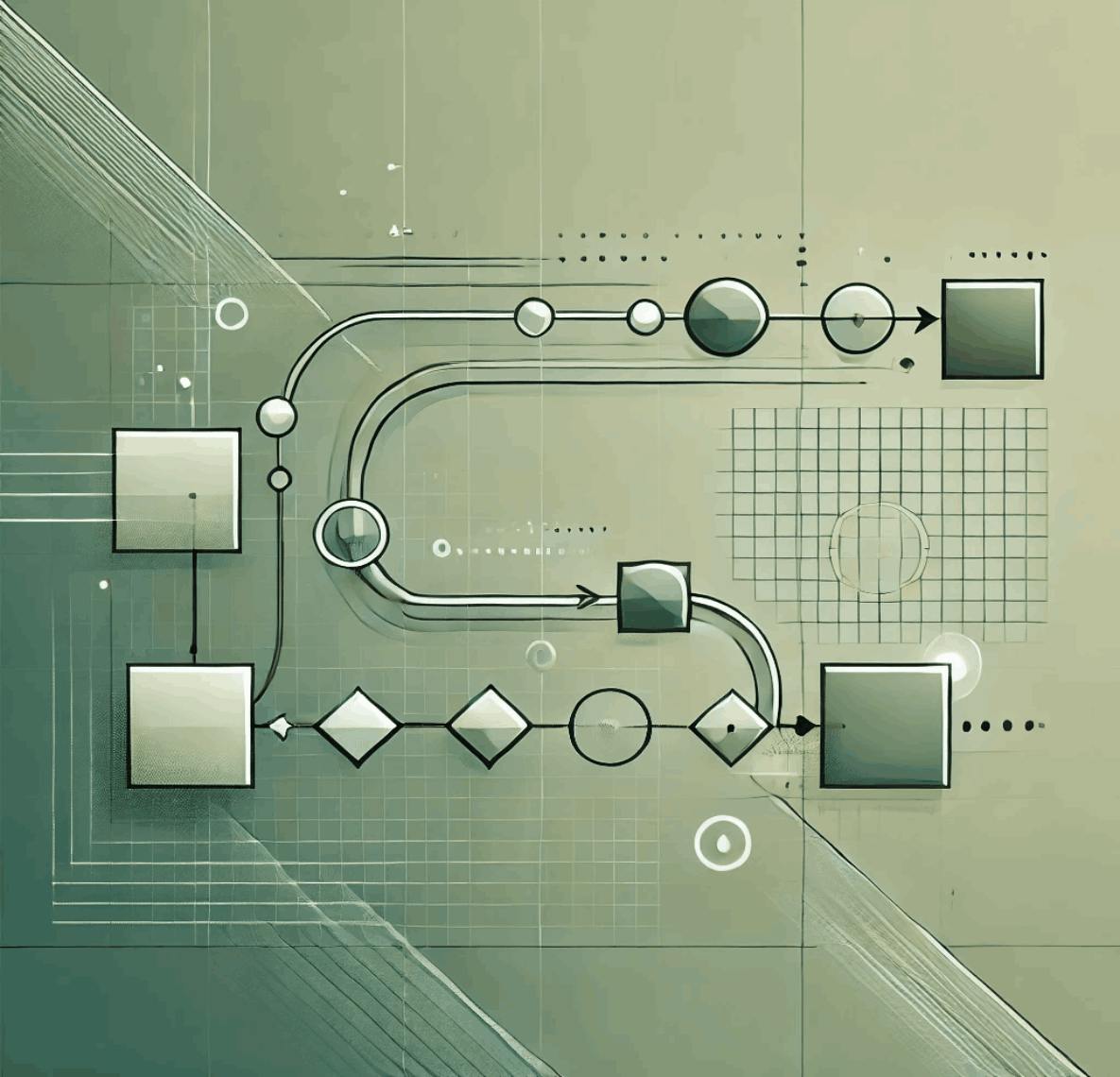
27 November 2024
Effortless jQuery Migration: A Step-by-Step Guide
Migration
React
Refactoring
jQuery
Legacy
Tech debt
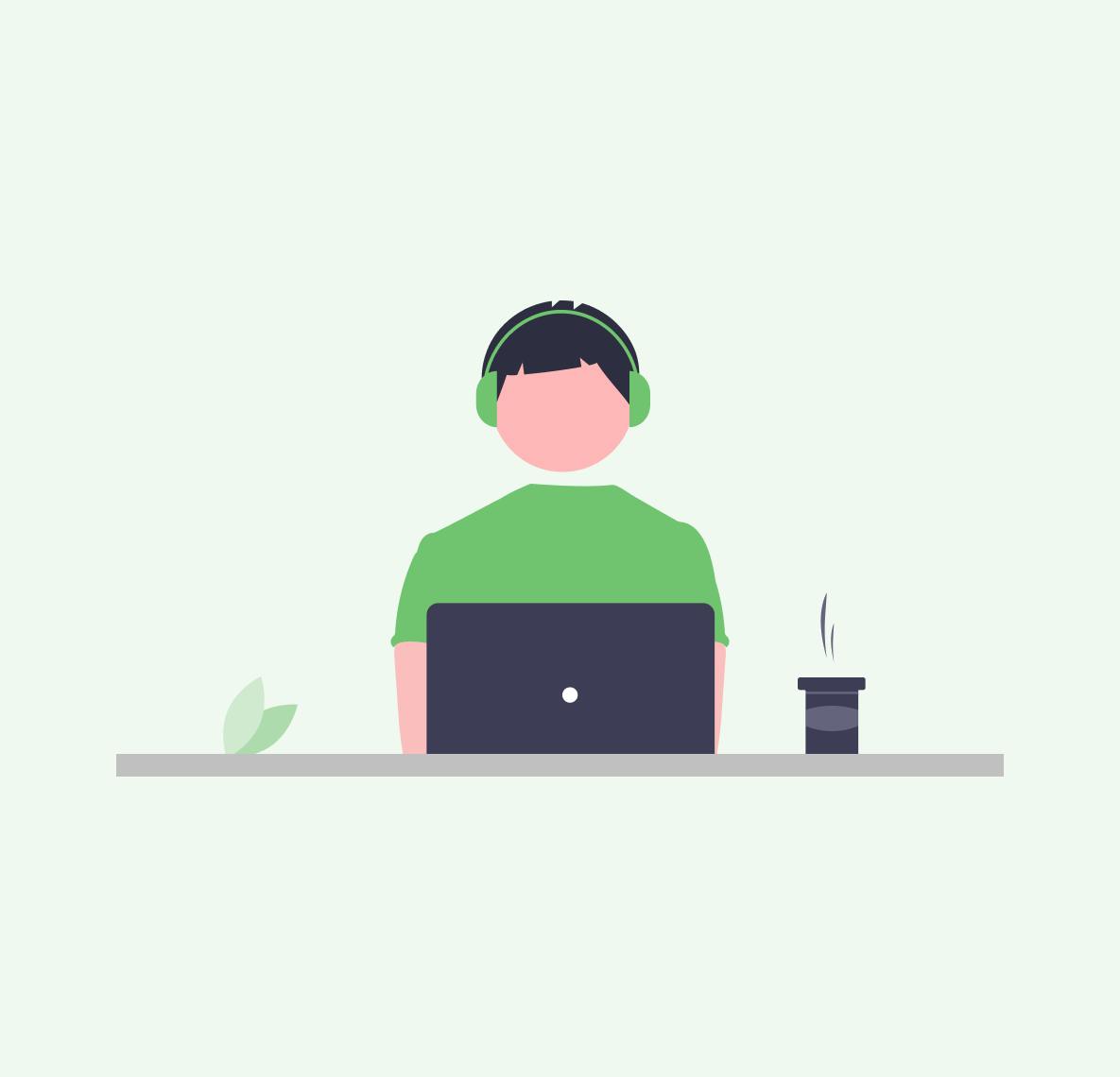
04 June 2024
Organizing My First Hackathon: Lessons Learned
Supabase
Slack
Life